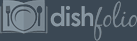First things first. Let's talk about composition. Lots of people like to throw this word around as a means for critiquing a photo, but what does it really mean? While there is tons of information to learn about composition, here's a brief explanation of what it is and why it's important.
Basically everything within your photo makes up its composition. This means the placement and "feel" of the different elements in your picture which can involve the place setting, the background, the silverware - oh, and don't forget the actual food. Typically, everything in your picture should have a place if it's going to be there.
Composition also involves how close (or far away) you are to the food (also known as perspective or orientation). Just as there can be too many elements in your photo (which actually distracts from the food), there can also be too little elements (this is known as negative space). You'll want to create the right balance of space and objects to best support your food photo.
As you likely already know, you can change the composition of your photo by simply adding or removing elements or by changing the orientation of your shot (moving from one spot to another). These changes can make each shot look and/or feel completely different. If you don't like your shot, move a bit to the left or right, up or down, etc. to get what looks best to you. Be careful not to get too close to your food, however. We want to be able to understand what is in the shot, not be left guessing because you're too close up to get a feel for what it even is.
Okay. Now, you've shot an awesome photo with great composition, but it doesn't "fit" well into our display window when you upload it. What do you do? We recommend using photo-editing software, such as picnik.com, which is free and easy to use. There are plenty of other photo-editing software options out there, so use whatever one you feel the most comfortable with.
Here's a quick demo of how to use picnik to rescale and crop an image:
Most photos will not resize to exactly 250x250 pixels (which is the size of our display window) because 250x250 is a square, while your original photo is not. In order to maintain the original image's proportions and not stretch or distort the photo, editing software will typically resize images closer to 250x333 or so. So, what you need to do is first rescale the image and then crop a 250x250 portion out of that rescaled image. We recommend rescaling the image down to as low as possible with one side being 250 pixels to make it easiest to crop. Make sure you choose to have the program maintain your photo's original proportions to avoid stretching or distorting the image. It will do all the work for you. Once rescaled, simply crop part of the image to 250x250 to get exactly what you want in the window. This way, there will be absolutely no surprises when you upload your photo, as you'll have picked exactly what you want displayed.
For further information on how to improve your composition, we suggest you look into the following concepts:
Interested in learning more? We are very excited to announce our first online course to help you expand your knowledge and abilities as a photographer! We have jam-packed tons of useful information in an easy-to-follow, step-by-step manner over the course of an eight week email course. Click here to learn more about our Dishfolio Photography Course Series!